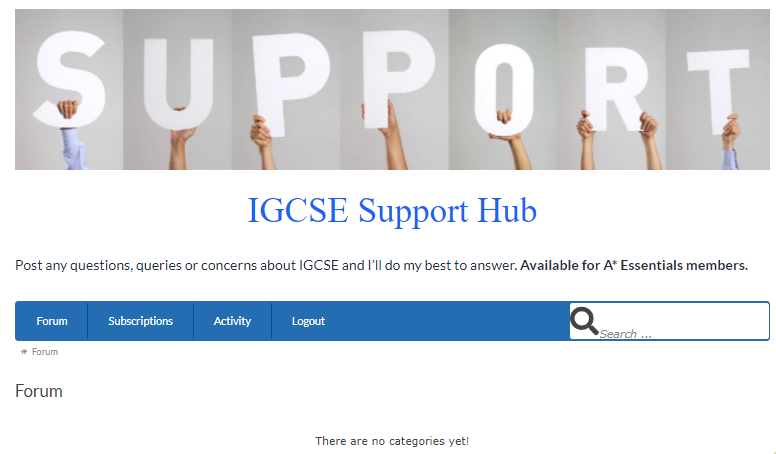Table of contents
My Account Page
Once you log in you come to the My Account Page, you can see the different courses that you are enrolled in. You can also change your profile photo, change password, subscriptions and payments.
How to see my subscription
1. On your account page, scroll down to the bottom of the page.
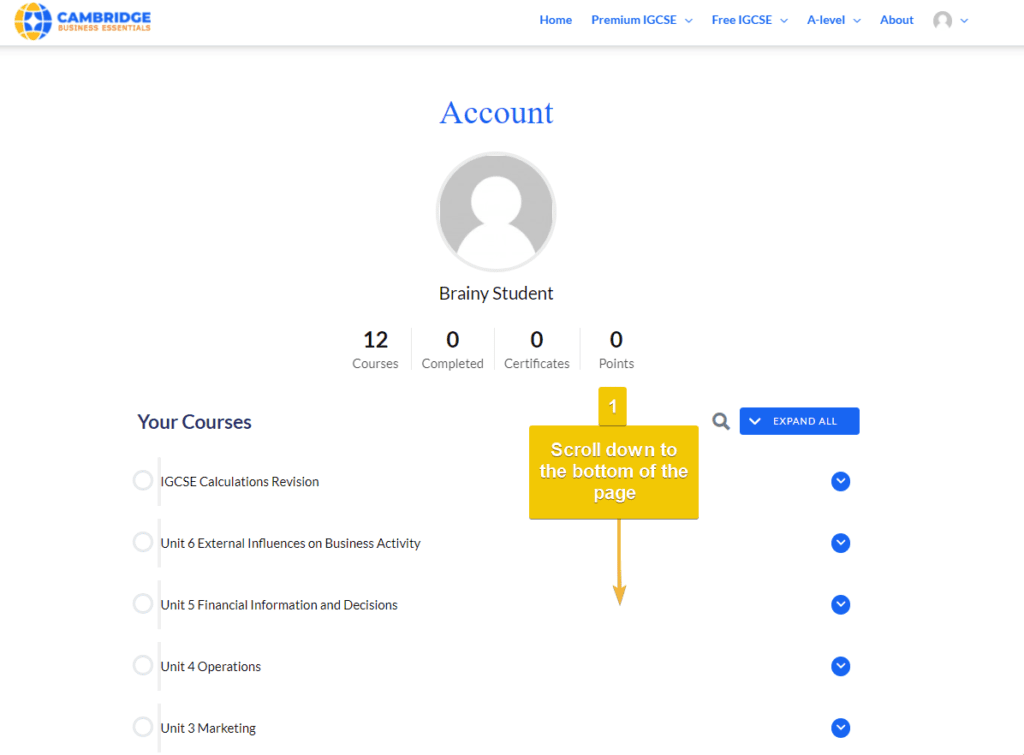
2. Click the Subscriptions tab.
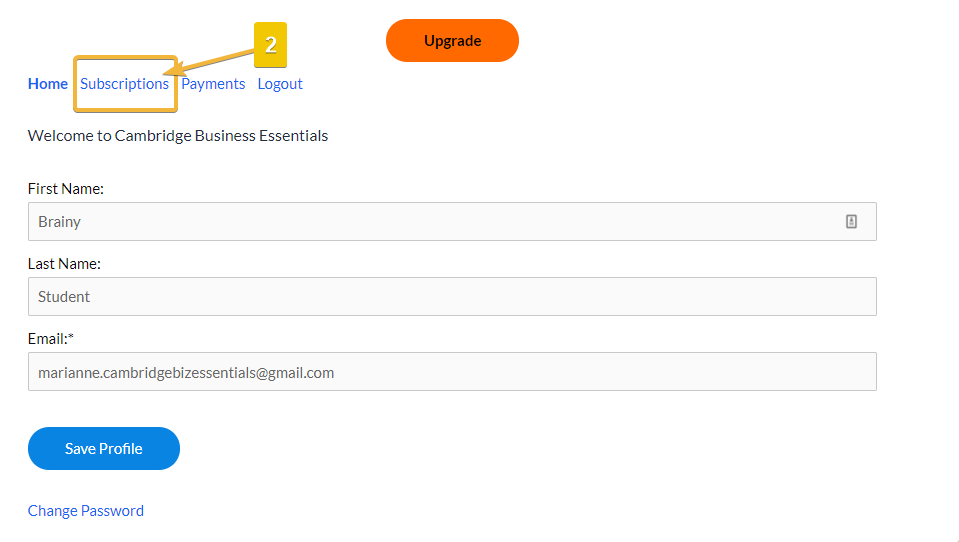
3. This will open the list of courses you are currently enrolled in.
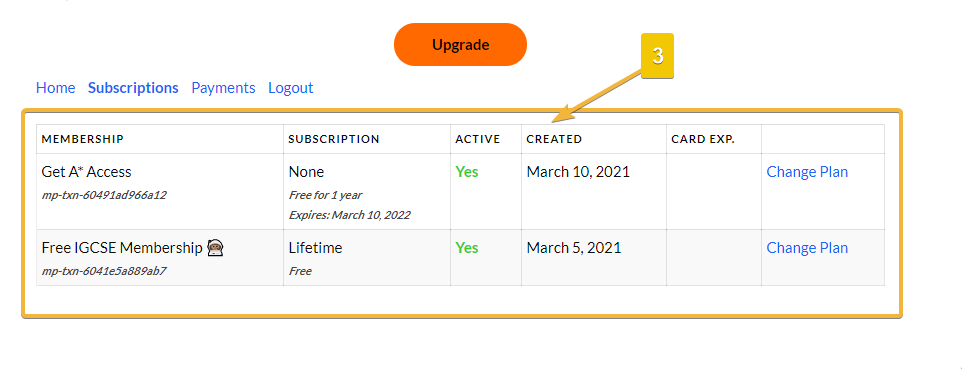
How to view quiz scores
1. Find the relevant quiz.
2. Click on the blue chevron on the right of the screen
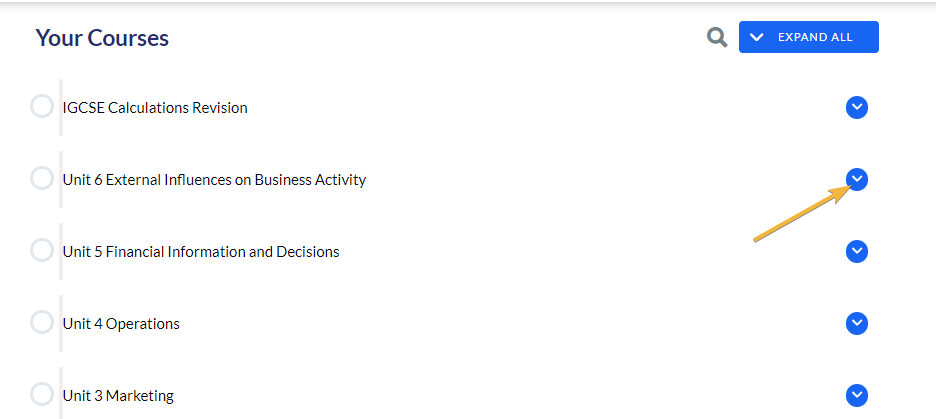
3. Click on the page icon to find detailed results.

How to upgrade
1. Click on the upgrade button located after the list of courses on your account page.
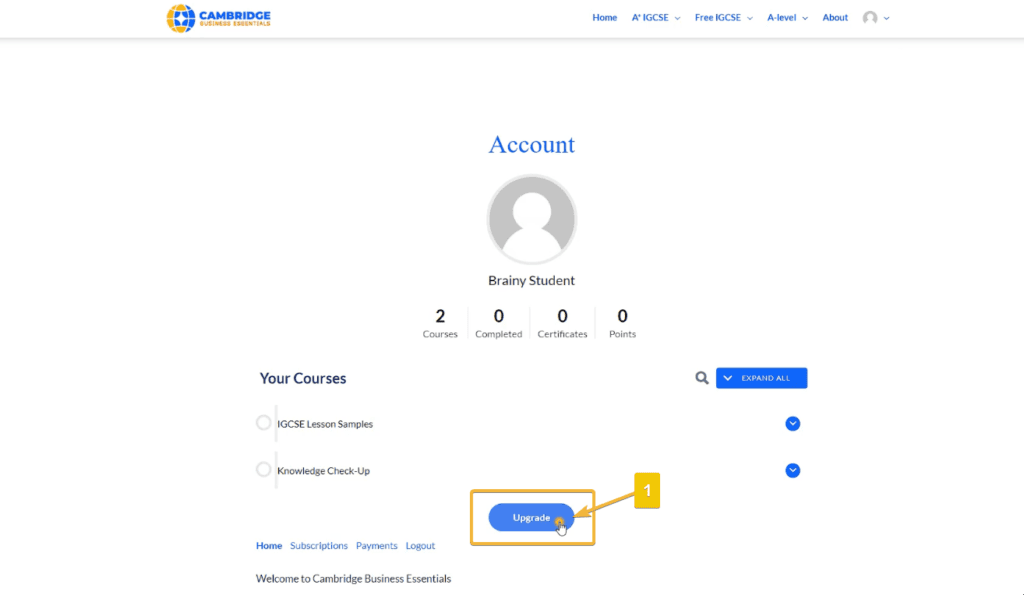
2. Click the change plan link beside the current course you are enrolled in.
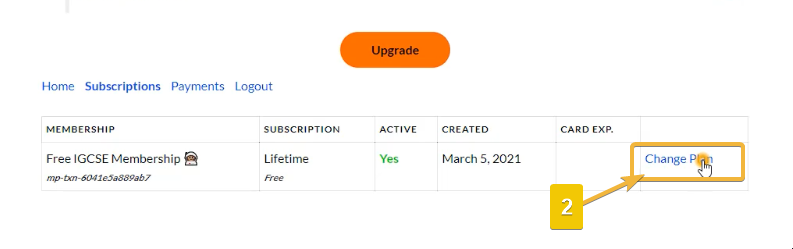
3. Click on the drop down menu to select a plan you want to upgrade to.
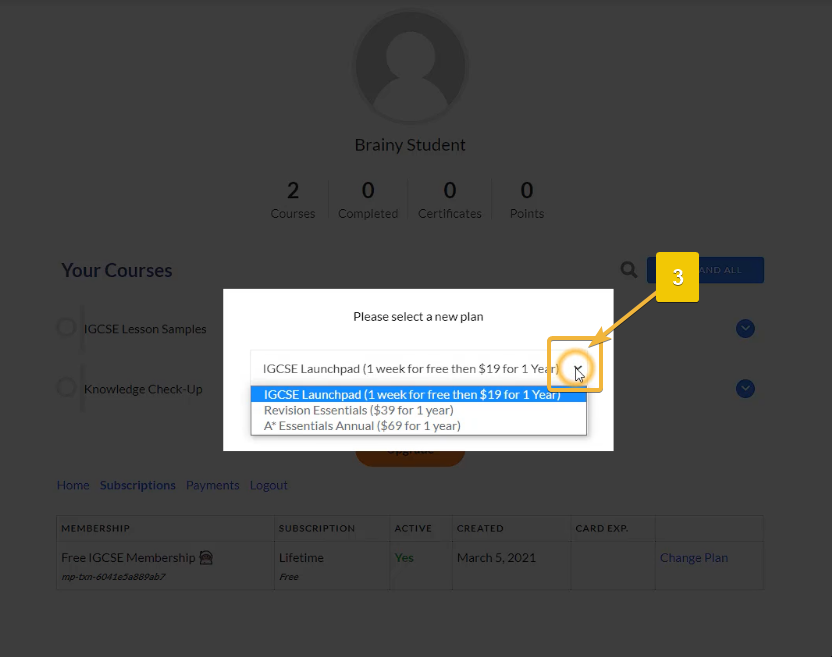
4. Once you have selected a plan to upgrade to, click on the select plan button.
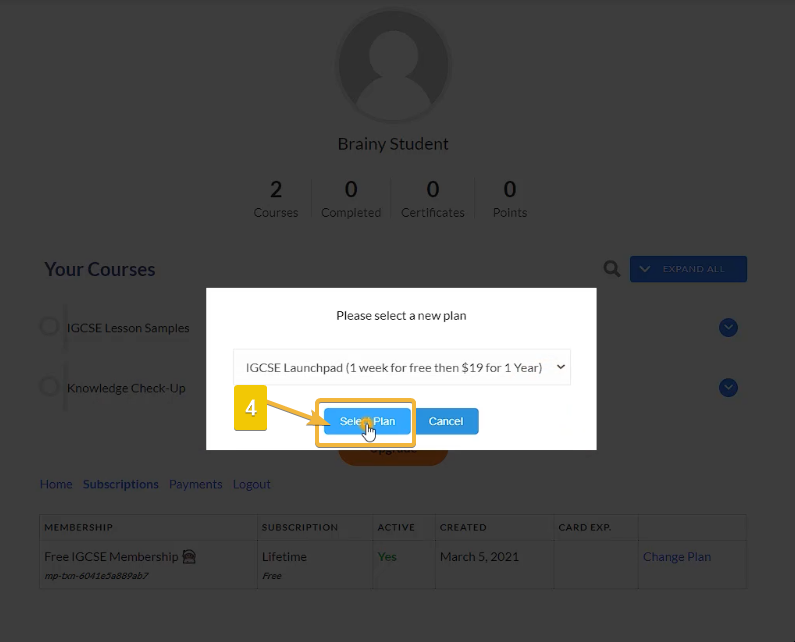
5. Fill in your credit card information. Don’t forget to check the box to agree to the terms and conditions. Hit the “Join Now” button to finish the upgrade process.
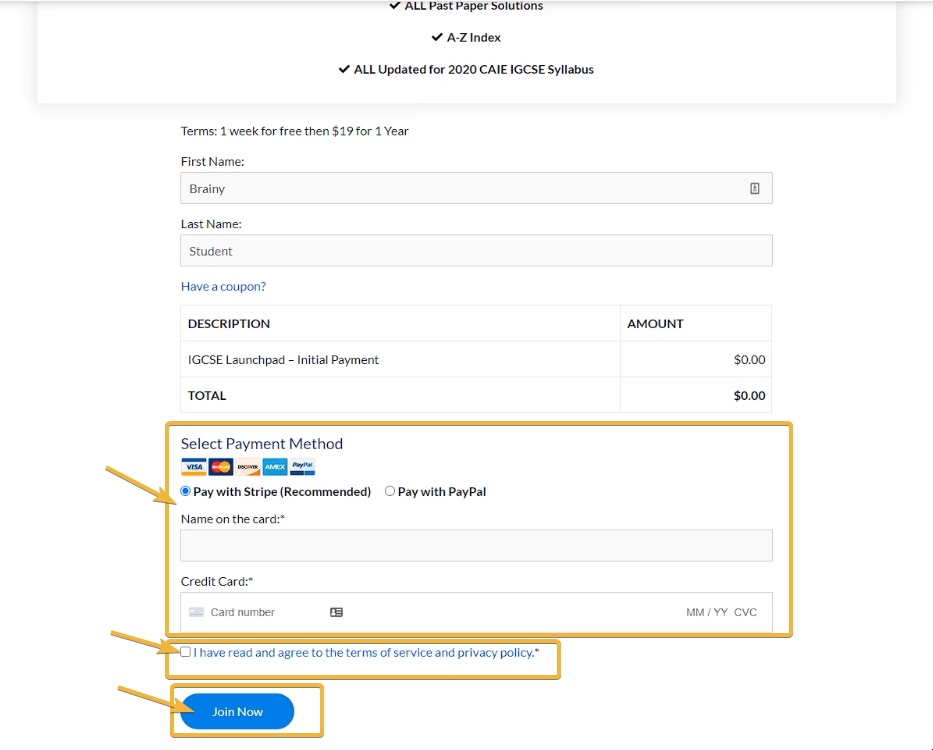
How to cancel my membership
All memberships expire after one year, so there is no need to cancel.
How do I request a refund?
Just send a refund request to info@wordpress-521922-1894488.cloudwaysapps.com
* refunds are only available for 7 days after purchase. Refunds are not available for course purchases 1 month before each exam series.
Course Pages
1. Click on the course you want to take on your account page
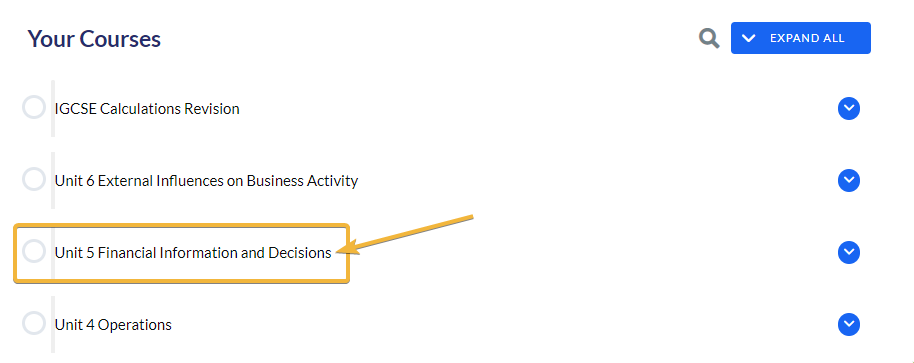
2. Each course is set up exactly like the IGCSE Business Studies syllabus:
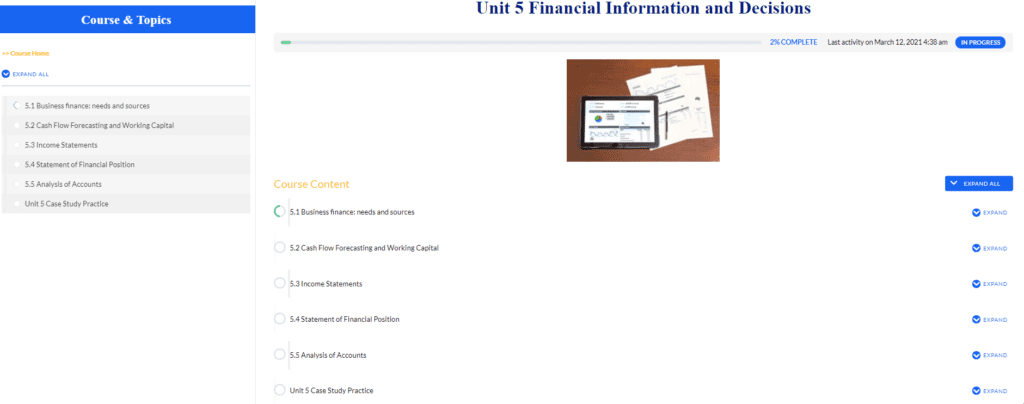
In each subsection of the course you will find the videos which cover the course content.
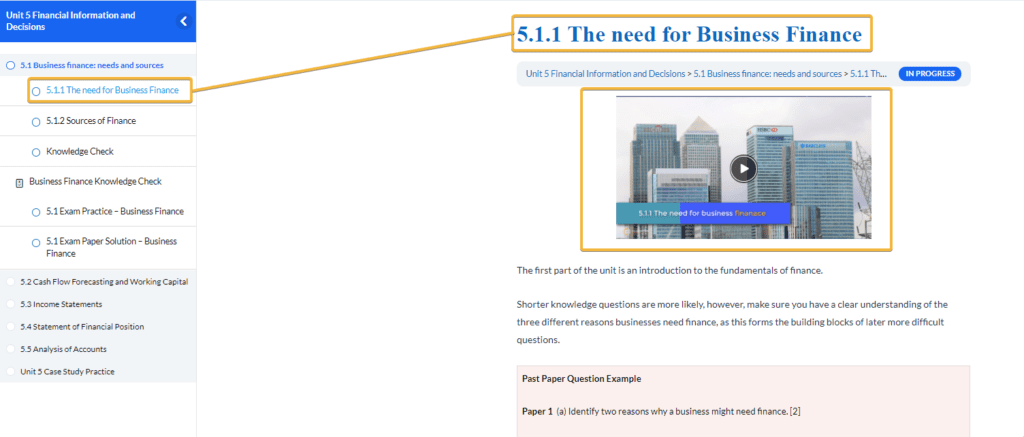
3. At the end of each section there is a knowledge check interactive activity to embed your knowledge
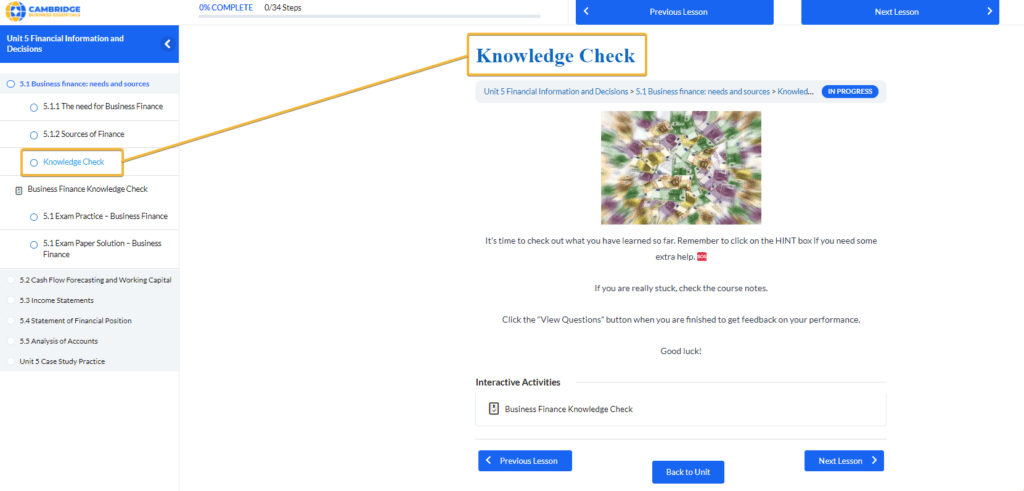
4. After the knowledge check you can work on your exam technique with a practice question and solution.

6. At the end of each unit you will find the paper 2 style case study questions.
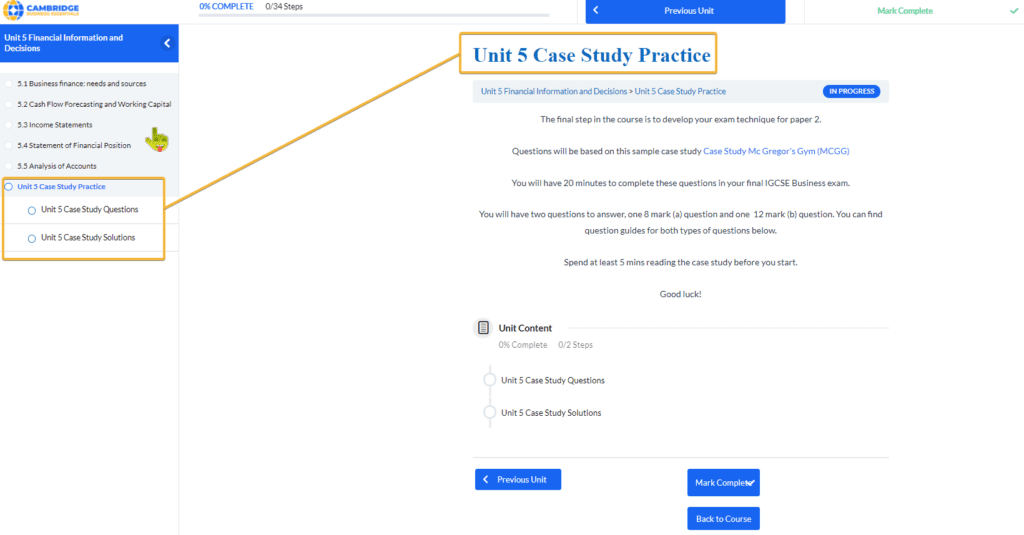
Lesson Page
Click on a subsection of the course to the find videos tutorials in each lesson
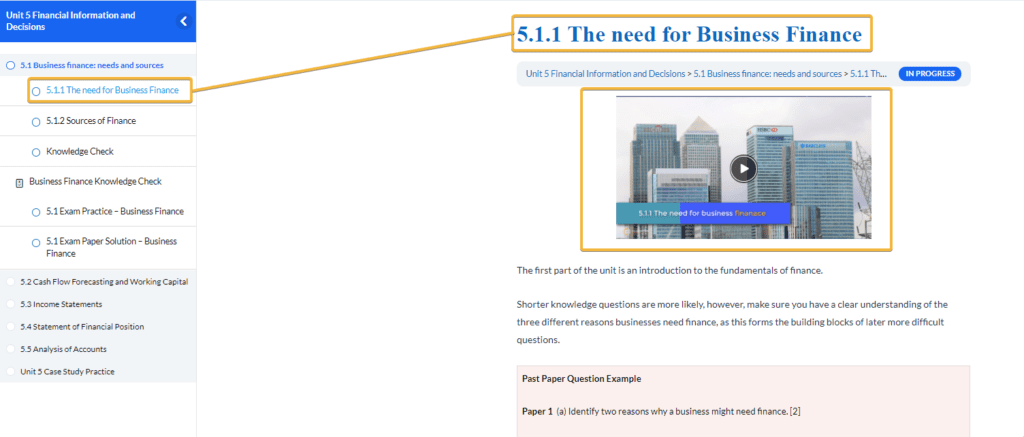
How to use subtitles
1. On the video, click on the closed captions (CC) button
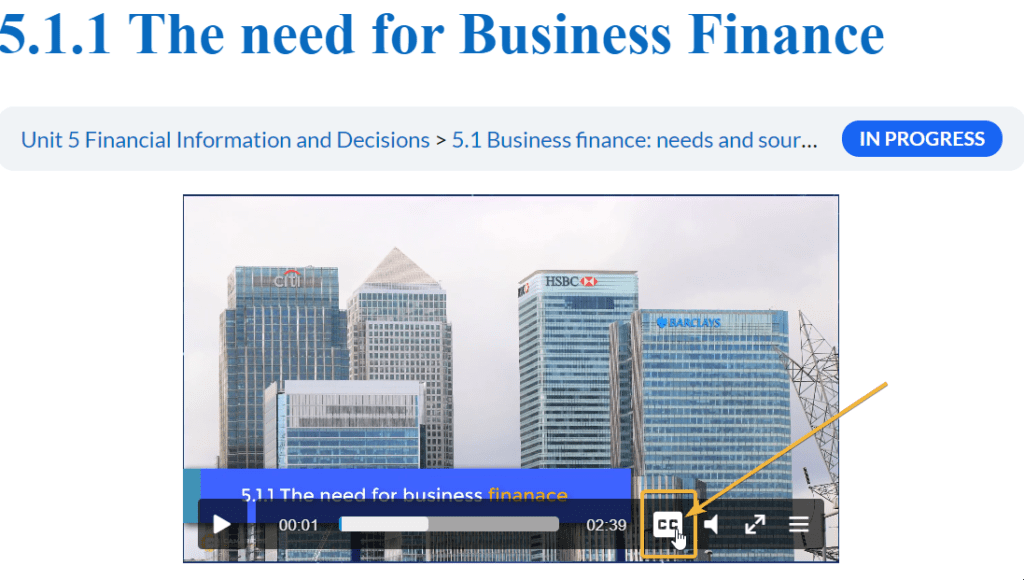
2. Select English and press play.
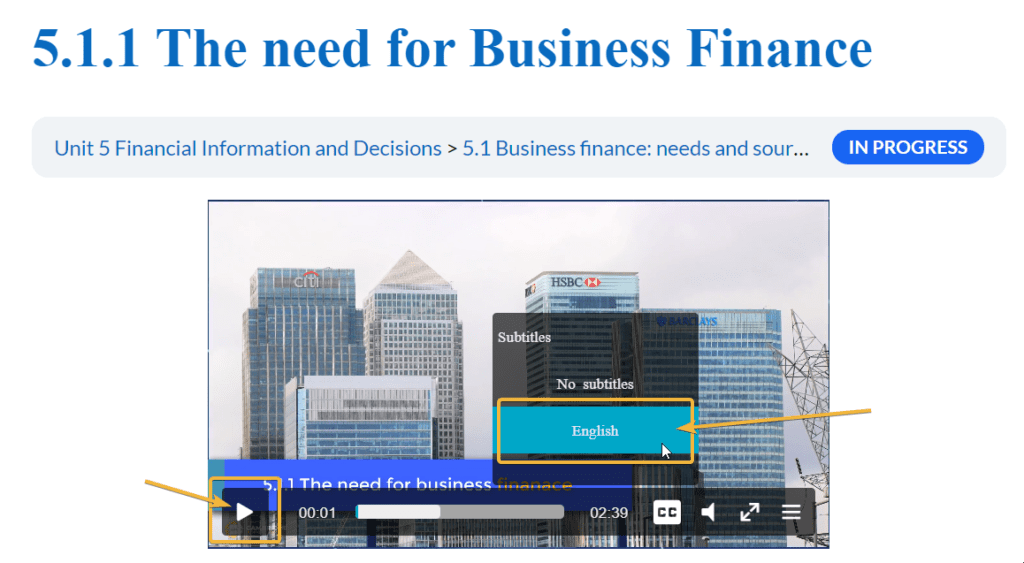
How to mark lesson complete
If you are satifsfied that you have completed the lesson, click on “Mark Complete”. You can find it above the lesson title and down below the lesson page.
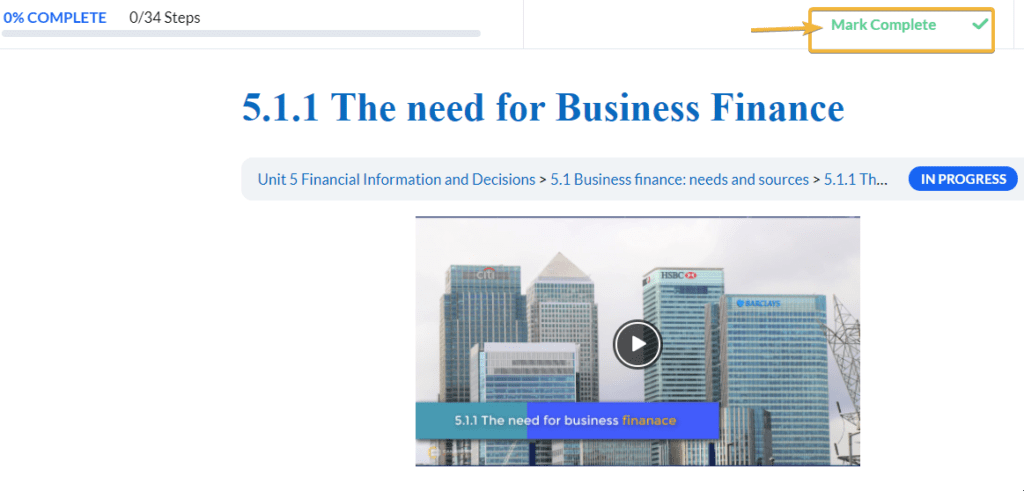
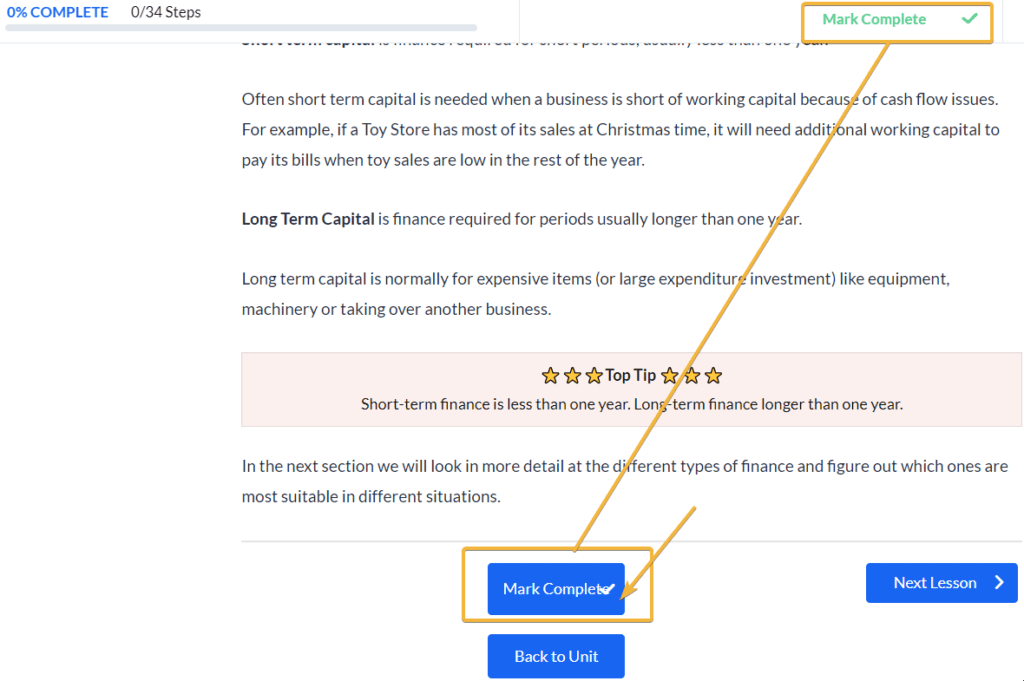
Navigation
How to use the buttons on the page
Marking the lesson/subsection as complete automatically brings you to the next lesson. But you can also click on the “Next Lesson” button to take you to the next lesson in the Unit/course.
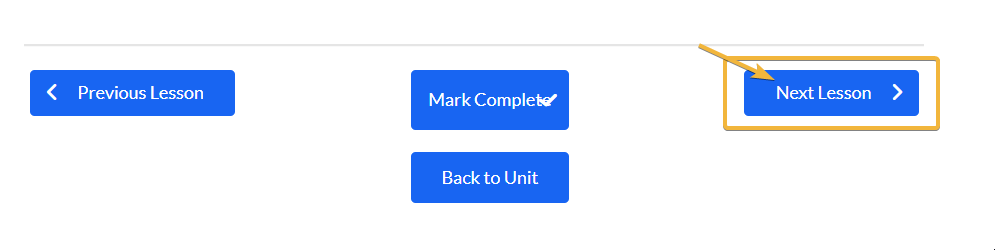
If you want to go back to a previous lesson, you can click on the “Previous Lesson” buttons located below the lesson page or above the lesson title.
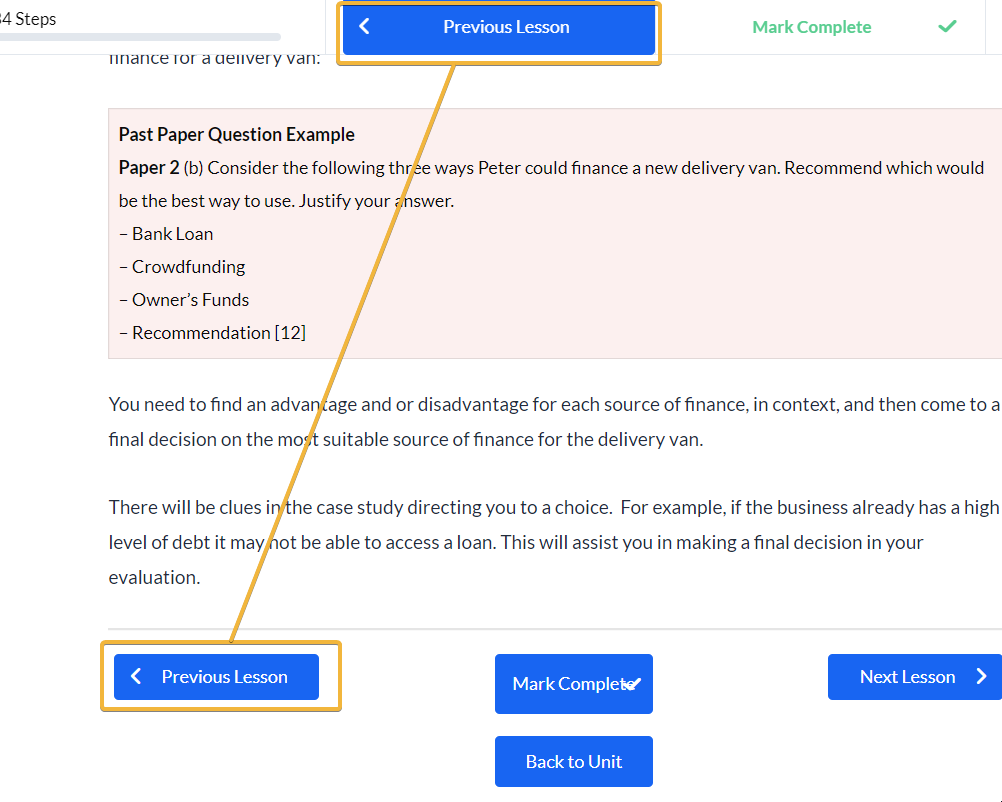
The “Back to Unit” button brings you back to the subsection of the course
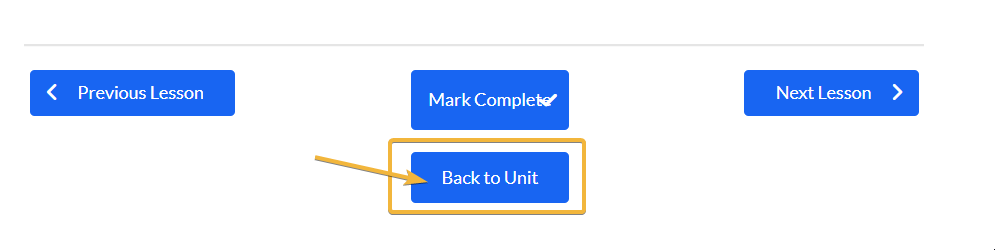
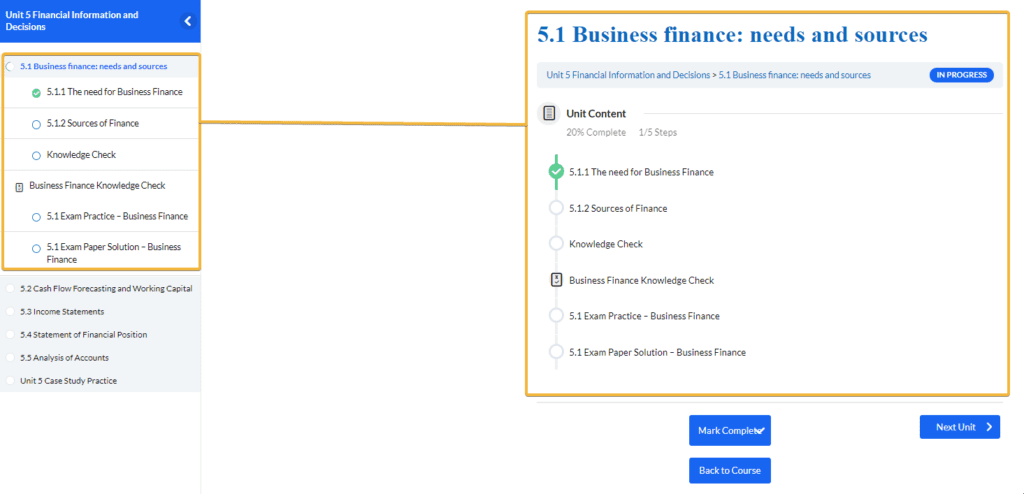
The “Back to Course” button takes you back to the Course Page.

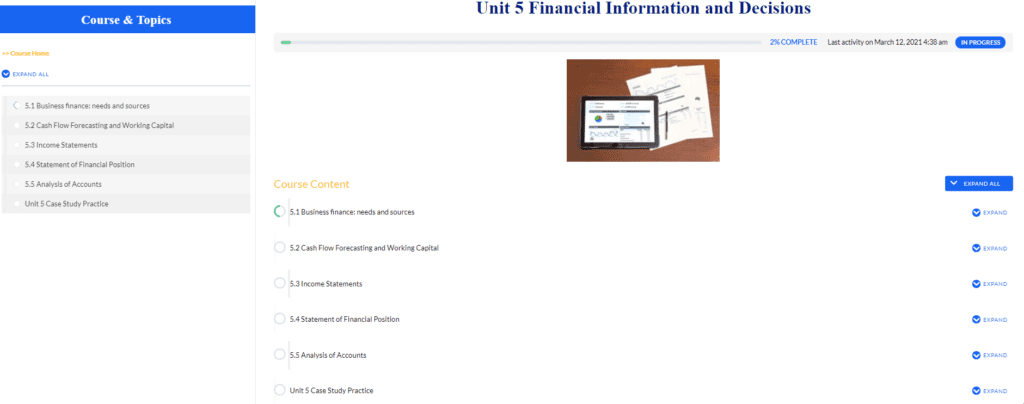
Navigation using the side panel
Use the side panel to easily navigate to all the different sections of the course. Click on subsections, lessons, knowledge check, and practice questions.
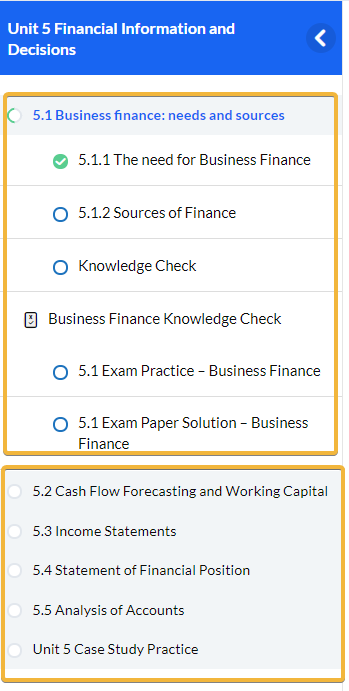
How to move between courses
If you want to move to another course, just click on your avatar, then choose my account.
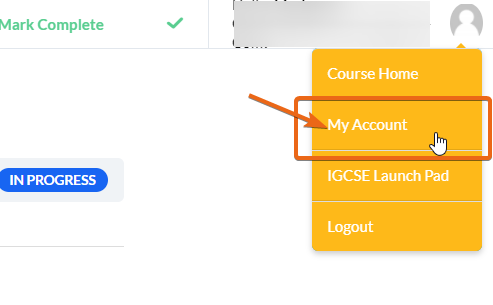
This will take you straight back to your account page. Here you can choose another course by clicking on the title of that course.
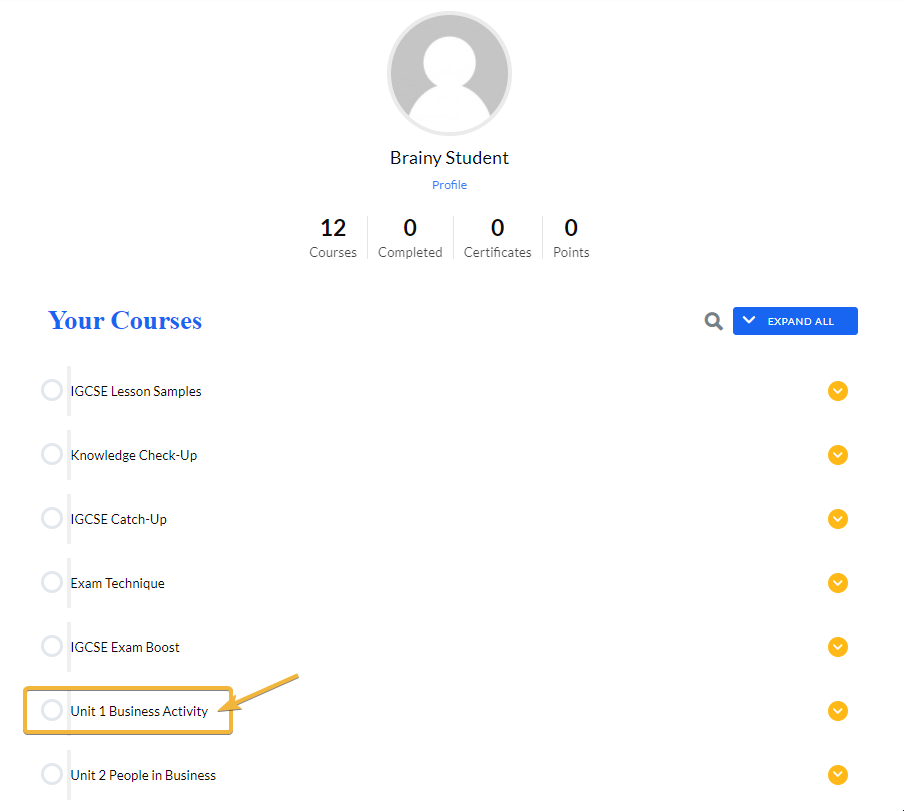
Knowledge Check
Once you have the video tutorials in each section you can move to Knowledge Check.
Using Hint box
Click the “Hint Box” if you need extra help in answering questions.
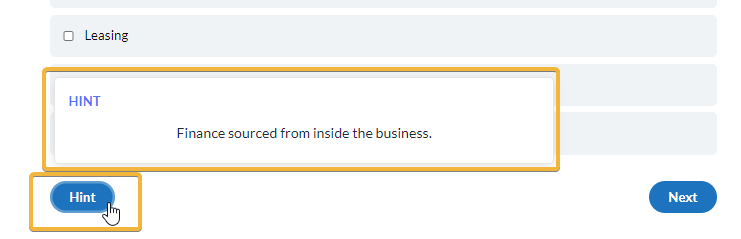
Buttons
If you are happy and you have finished your answer, just click on the “Next” button. That will take you to the next question.
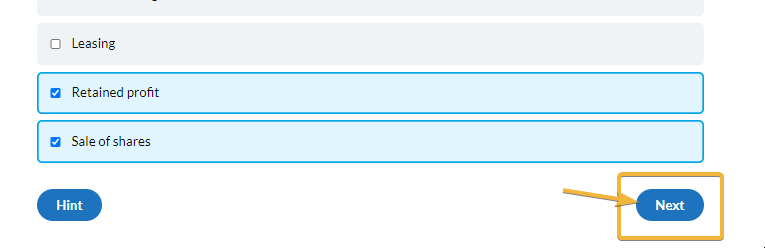
If you want to navigate more quickly between questions, go to the top panel with numbers indicated. You can use this to review the questions.
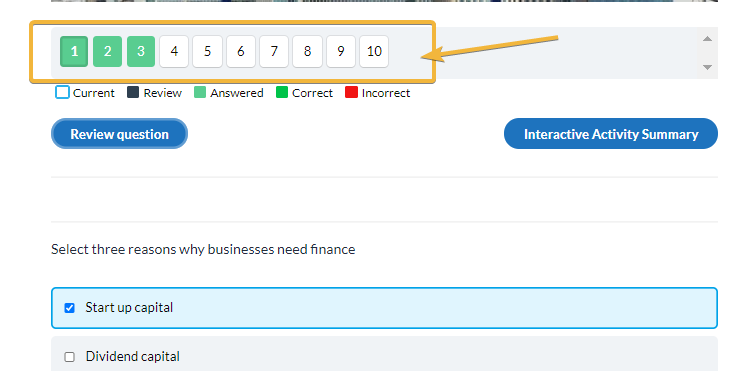
When you are finished answering the questions, click on “Finish Interactive Activity”.
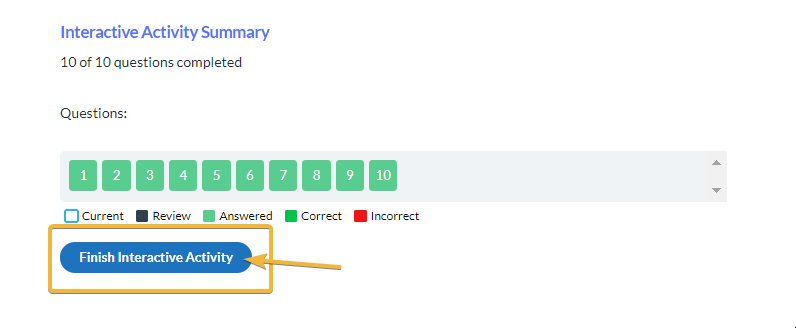
Types of questions
Multiple Questions
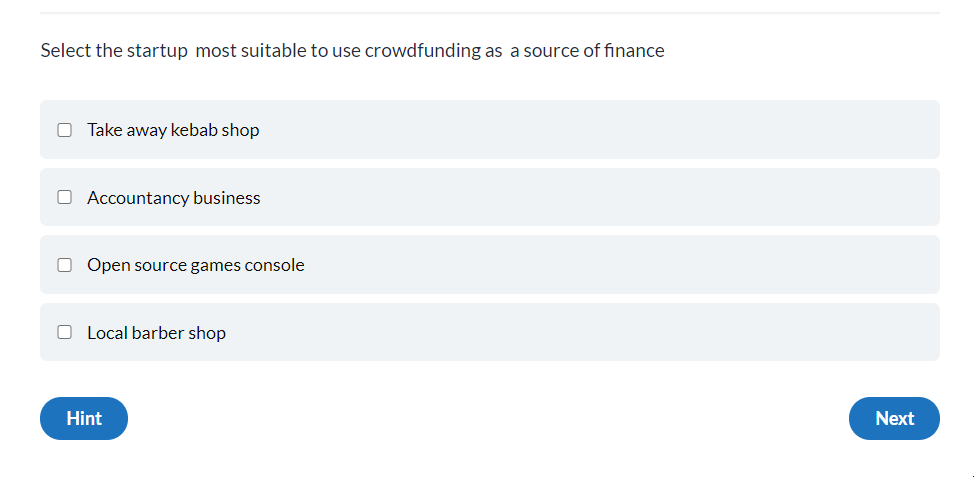
Gap Fill Questions
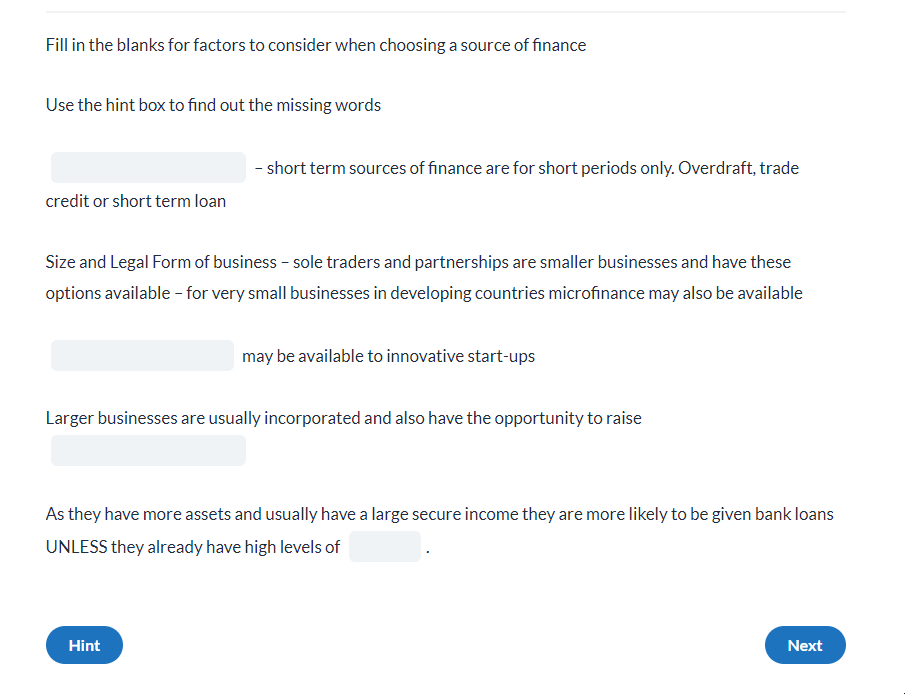
Calculation Questions
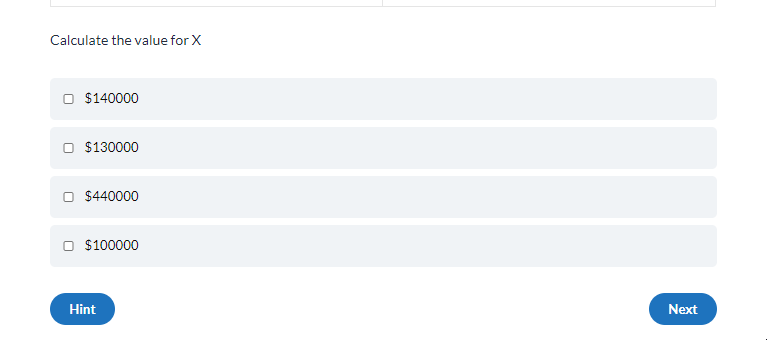
Ranking Questions
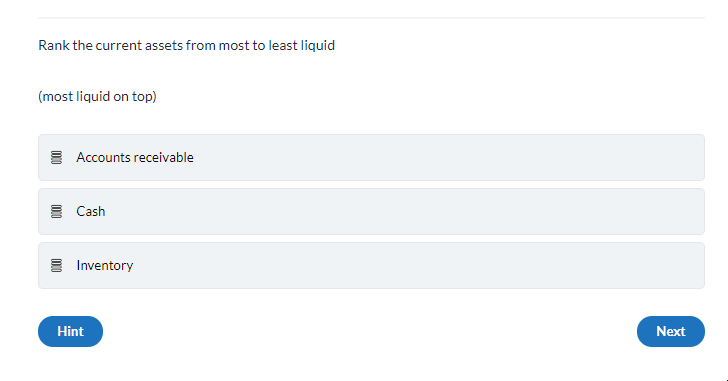
Matching Questions
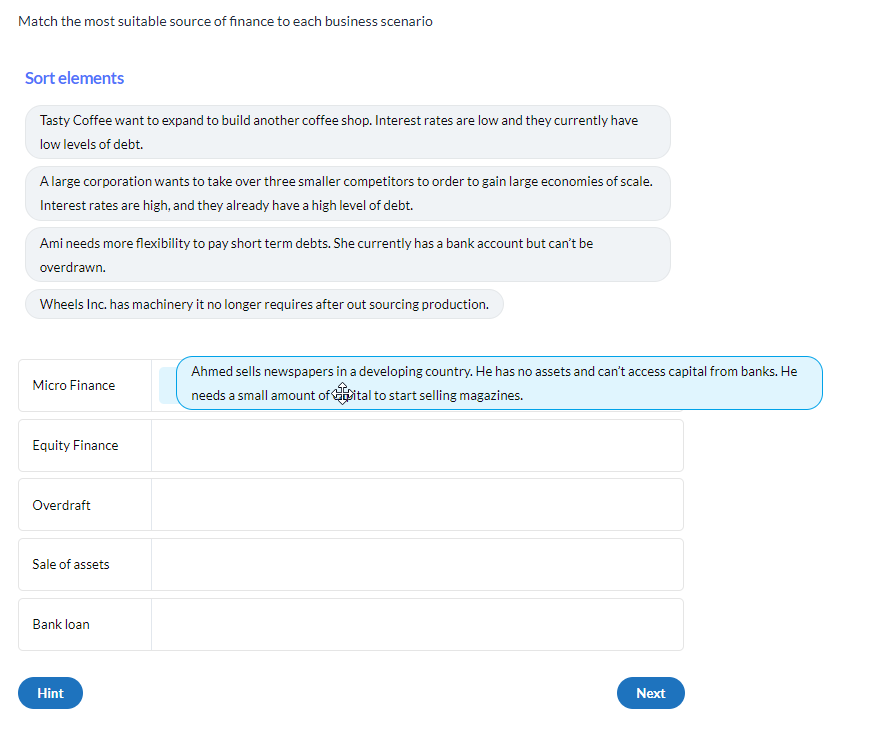
How to get feedback on your results
After you have clicked on the “Finish Interactive Activity” button, this will redirect to the results page.
On the results page, click on the “View Questions” button.
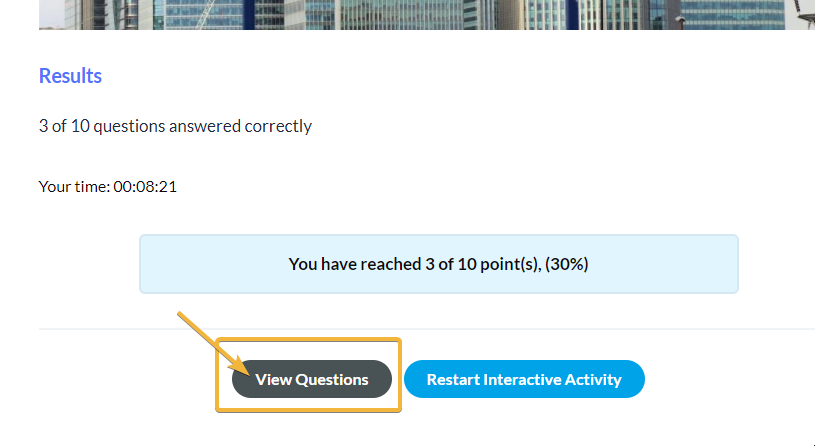
Here you can see your correct answers.
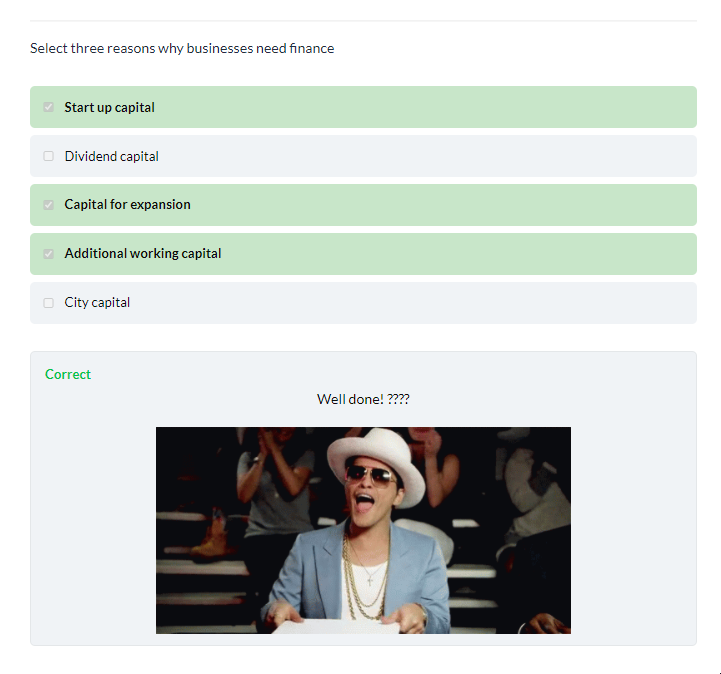
You also receive tips on how to improve the next time you retake the test.
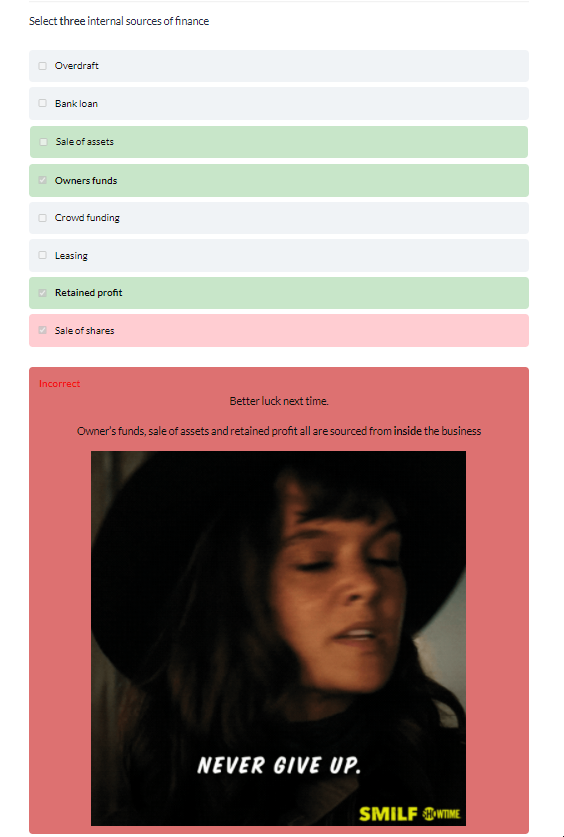
How to retake knowledge check
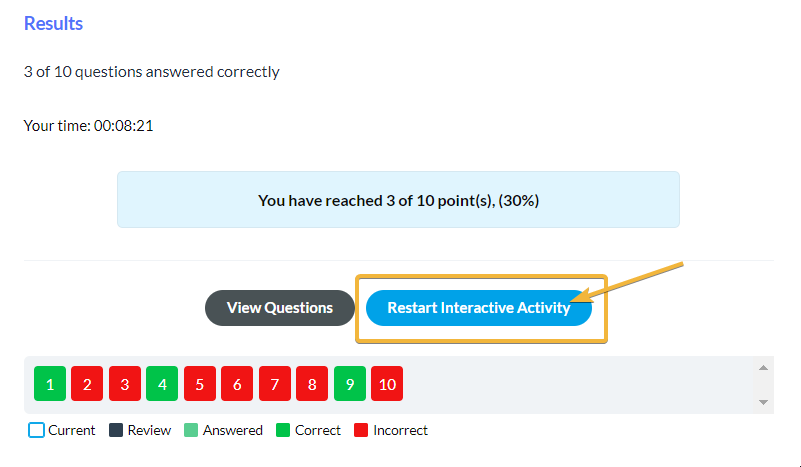
Avatar Menu
When you click your avatar, it will show you three menus: Account, IGCSE Launch Pad and Log Out.
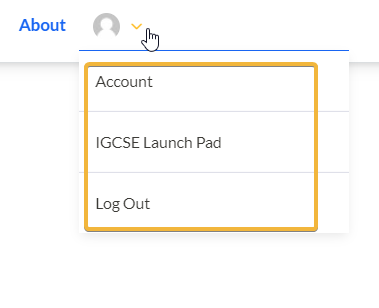
Account page
When you click “Account” on your Avatars drop-down menu, this will take you to your My Account Page. Your My Account Page shows you the courses you are enrolled in.
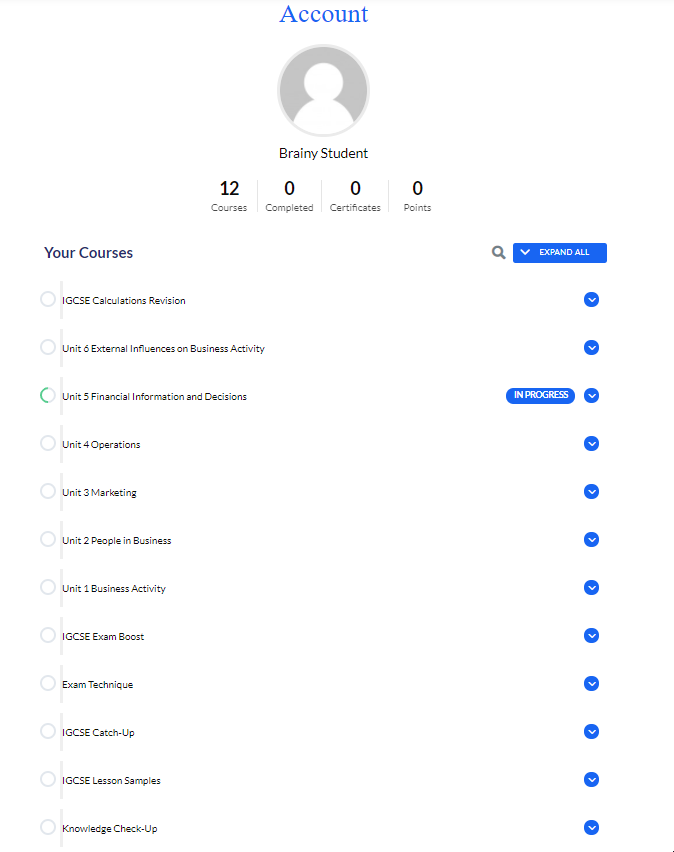
After the list of courses, you can find the Upgrade button, Home, Subscriptions, Payments, Log Out tabs. You can also change your password by clicking on the change password link below the “Save Profile” button.
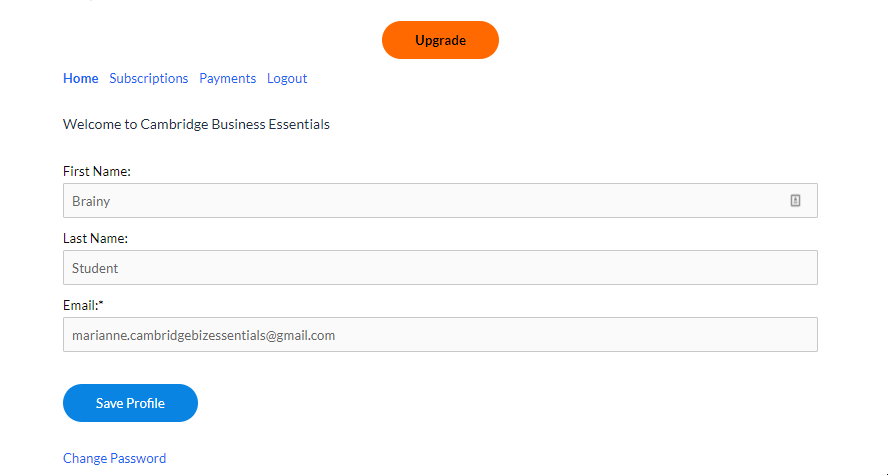
IGCSE Launchpad
Clicking on the IGCSE Launchpad from the avatar drop-down menu redirects you to IGCSE Launchpad Page. Here you can see the list of resources that will help you succeed in IGCSE Business Studies.
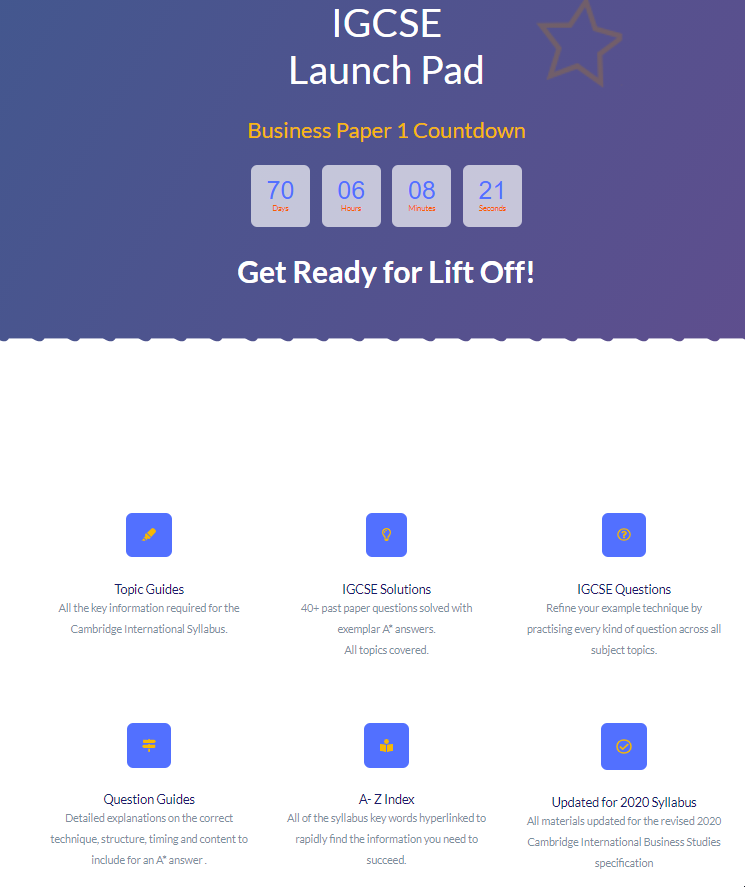
Log Out
Hitting on the Log Out tab from your avatars drop-down menu, exit you out of your account.
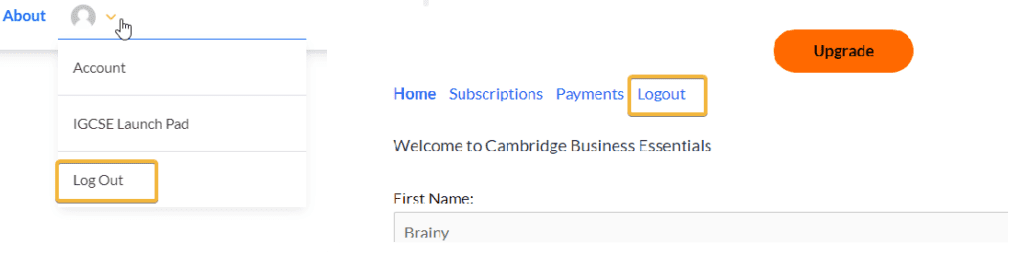
Student Support Hub
What is the student support hub?
A* Essentials members can post any questions, queries or concerns about IGCSE Business Studies and I’ll do my best to answer.
How to add a question to the support hub
Click on the link to post your questions. This is currently for A* Essentials members only.